How to Detect a Shopify Theme of Any Store For Free
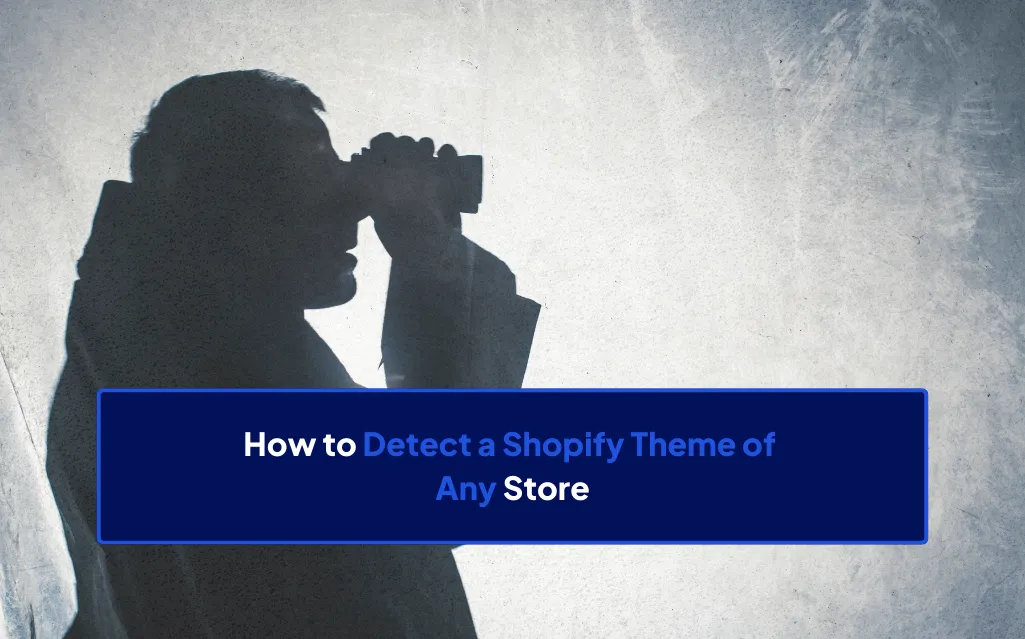
This article will show you how to detect the Shopify theme of any store.
Dropship’s free Chrome extension allows you to see the theme any Shopify store uses.
If we like a store, we spy on its theme as it can give us inspiration for our own store. We can then add the theme to our account, customize it, and see if it works for us.
In this article, we’ll show you a few methods to detect Shopify store themes, as well as why you should look at the theme and much more.
Let’s get into it.
Key Takeaways
- Dropship’s Chrome extension is our favorite Shopify theme detector tool. It’s free forever, easy to use, and shows more than just the store’s theme.
- You can also find a store theme using the source code.
- Finding out which theme a store uses can give you ideas and inspiration for your own store.
1. Using a Shopify Theme Detector Tool
There are Chrome extensions and sites built to detect which theme a Shopify store is using.
Using one of these tools is the quickest, simplest, and easiest way to see the name of the Shopify theme.
Some of the tools are free, and others require a paid subscription.
The tools that require a paid subscription also include several other features. Often, these tools let you spy on other aspects of Shopify stores, such as sales, product launches, revenue, and much more.
1. Dropship
We might be a bit biased, but Dropship is the best tool for detecting a Shopify theme. You can view the theme on the Chrome extension and the website.
The Chrome extension is free and doesn’t require a paid plan or subscription. It is super easy to navigate and offers more features than just theme detection.
Dropship has paid plans available. If you sign up for a paid plan, you can also see the theme on the website. The paid plans allow you to save and track stores and discover tons more information, like sales and revenue.
Chrome Extension (Free and No Sign Up Required)
Even without signing up for Dropship, you can view which theme a Shopify store uses with the Dropship Chrome extension.
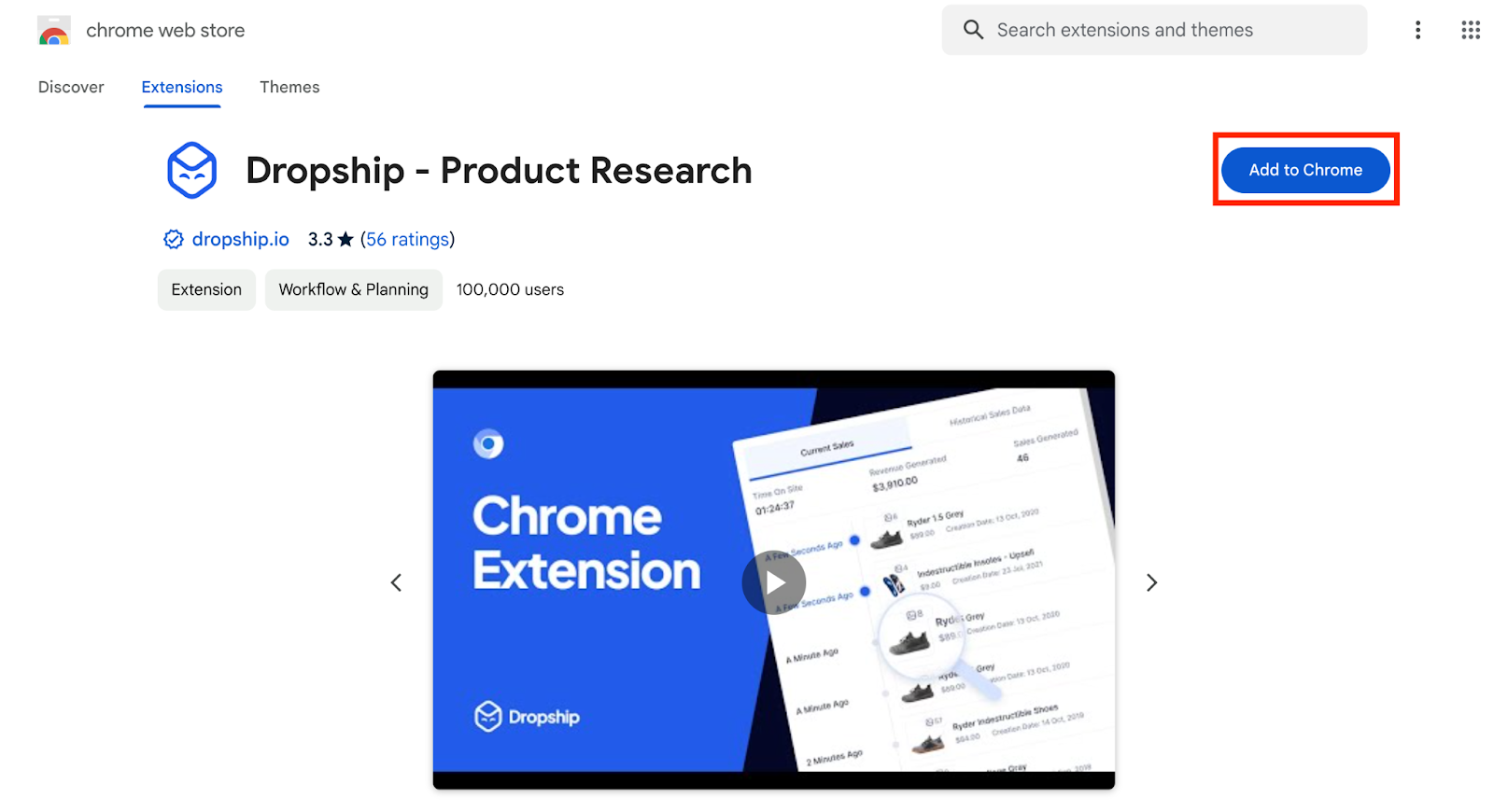
To do so, follow these steps:
- Visit the Chrome web store and search for Dropship or click this link.
- Add the extension to Chrome.
- Open the site you want to view the theme of.
- Click on the arrow next to the Dropship icon in the lower left-hand corner of the screen and click on Overview.
The Overview page will look slightly different depending on whether or not you’ve signed up for Dropship.
However, the theme is displayed in the same place. This is directly underneath the store name and site.

Without signing up to Dropship, you can also see the following:
- How many Dropship users are tracking the store
- The date the store was created
- The store’s language
- How many products the store has
- Links to the store’s social media channels and ads
- Best selling products
- Apps the store uses
The other store information, such as revenue and sales, will be blanked out. You’ll need a paid plan or an active free trial to access this information.
Currently, you can access a 7-day Dropship free trial using this link.
Once you activate the free trial or sign up for a plan, the Chrome extension will look as follows:
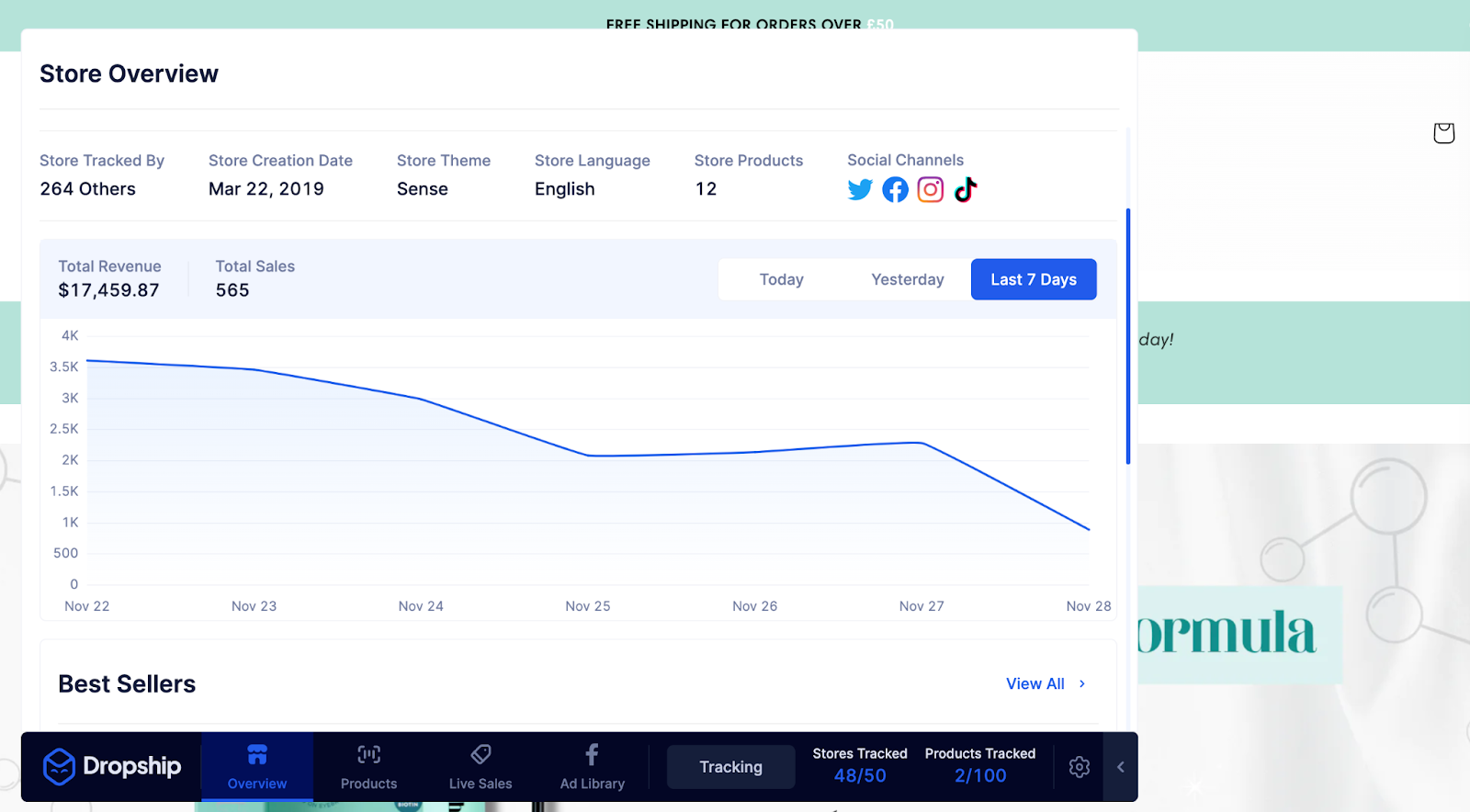
You’ll be able to see the sales, revenue, and live sales. You can also choose to add the store to the Sales Tracker.
Once you’re tracking the store, you can view more in-depth sales data and monitor it over time.
Custom Theme
If a store uses a custom theme, Dropship will list Custom.
A custom theme is a theme built specifically for that store or brand. A developer usually builds it from scratch. It will give the website a truly custom look and cannot be copied by any other Shopify users.
When a store uses a custom theme, it will look as follows on Dropship:

Paid Subscription Method - Dropship Website and Chrome Extension
If you have a paid subscription, you’ll be able to see the theme on the Dropship Chrome extension, as shown above.
But you’ll also be able to see the theme on the Sales Tracker through the main website.
To do so, follow these steps:
- Add the store to your Sales Tracker. You can do this in several ways, including typing in the URL or adding it from the Chrome extension, Product Database, or one of Dropship’s other tools.

- Open the Sales Tracker and locate the store you want to view the theme of.
- Click Insights.
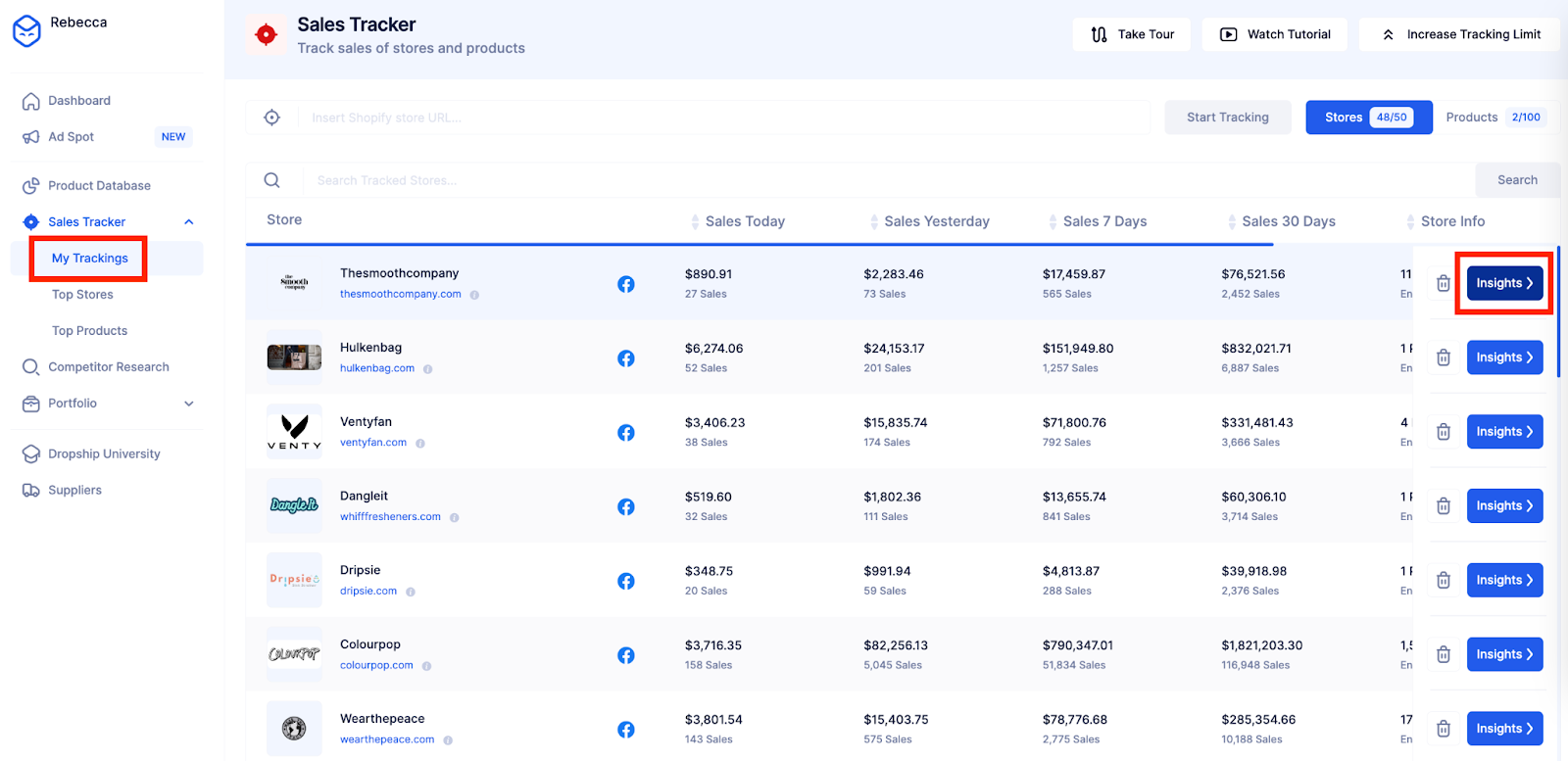
This will open the store’s details and will display the theme the store uses.
The theme is displayed underneath the store's name and site.
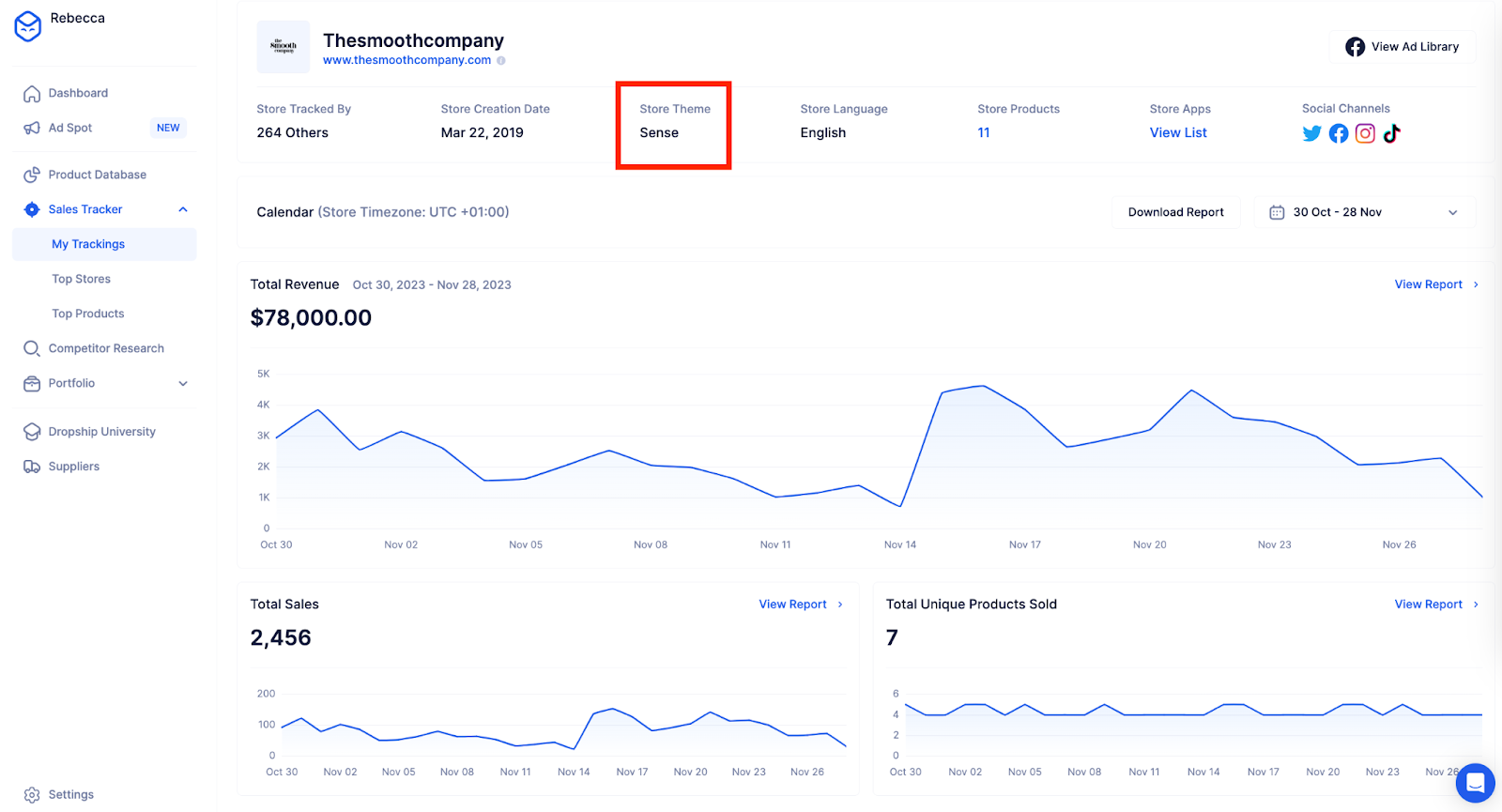
As well as the theme, you can also see lots more data. Such as revenue and sales by the selected time period, the ad library, products, apps, and much more.
2. Shopify Theme Detector
Shopify Theme Detector is a free site and Chrome extension.
Its only function is showing you which theme a Shopify store is using.
Shopify Theme Detector Site
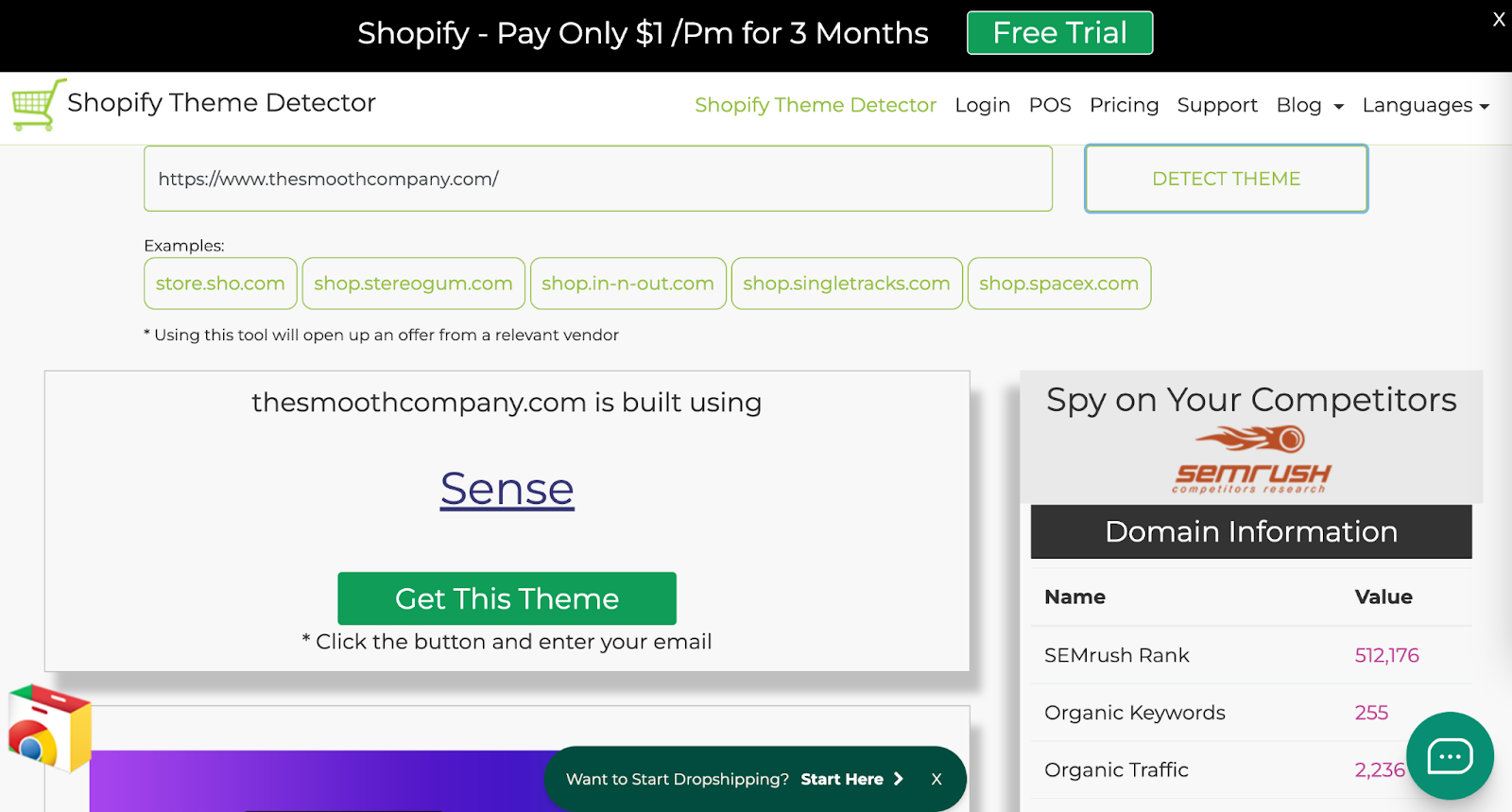
To check a theme using the Shopify Theme Detector site, you can open the site, enter the URL, and click Detect Theme. It will then display the theme used.
The site isn’t the easiest to navigate due to the amount of ads and promotions. Every time you check a theme, it will populate a new window. So, if you’re checking multiple stores’ themes, you’ll end up with tons of open windows of ads.
But it serves its purpose and would be suitable if you only check the occasional store theme.
Shopify Theme Detector Chrome Extension
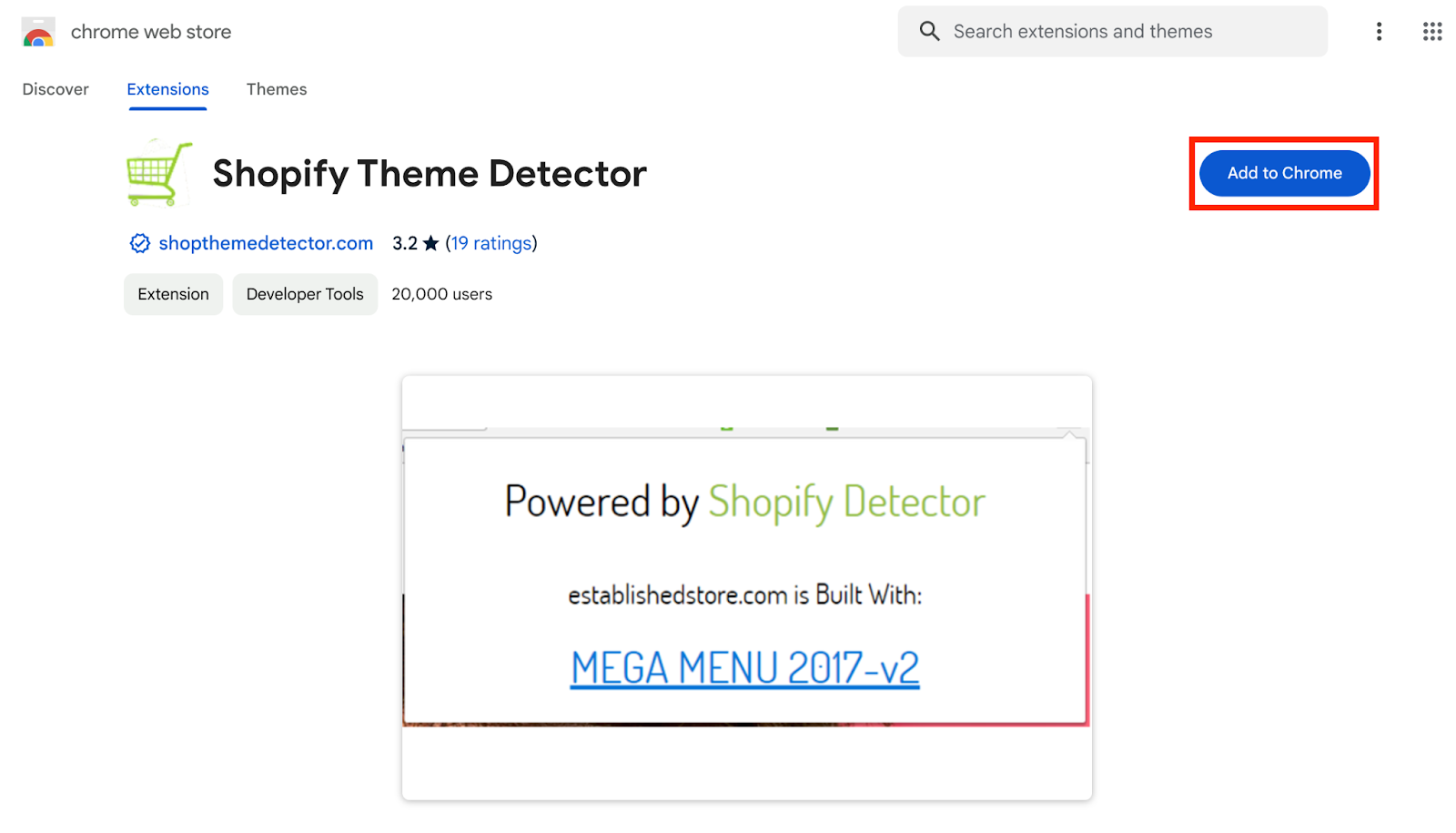
Shopify Theme Detector also has a Chrome extension. You can download the extension from the Google Chrome Web Store.
It allows you to find out which theme a Shopify store uses as you visit it.
The extension is easy to use; you just need to click on the extension from the toolbar, and it will search for a minute and show you the theme a store is using.
However, it will only show the theme. It doesn’t offer any additional information.
In contrast, Dropship shows the apps used, creation date, number of products, and social media links without joining a subscription.
For this reason, as both Chrome extensions are free, we recommend Dropship’s Chrome extension over Shopify Theme Detector.
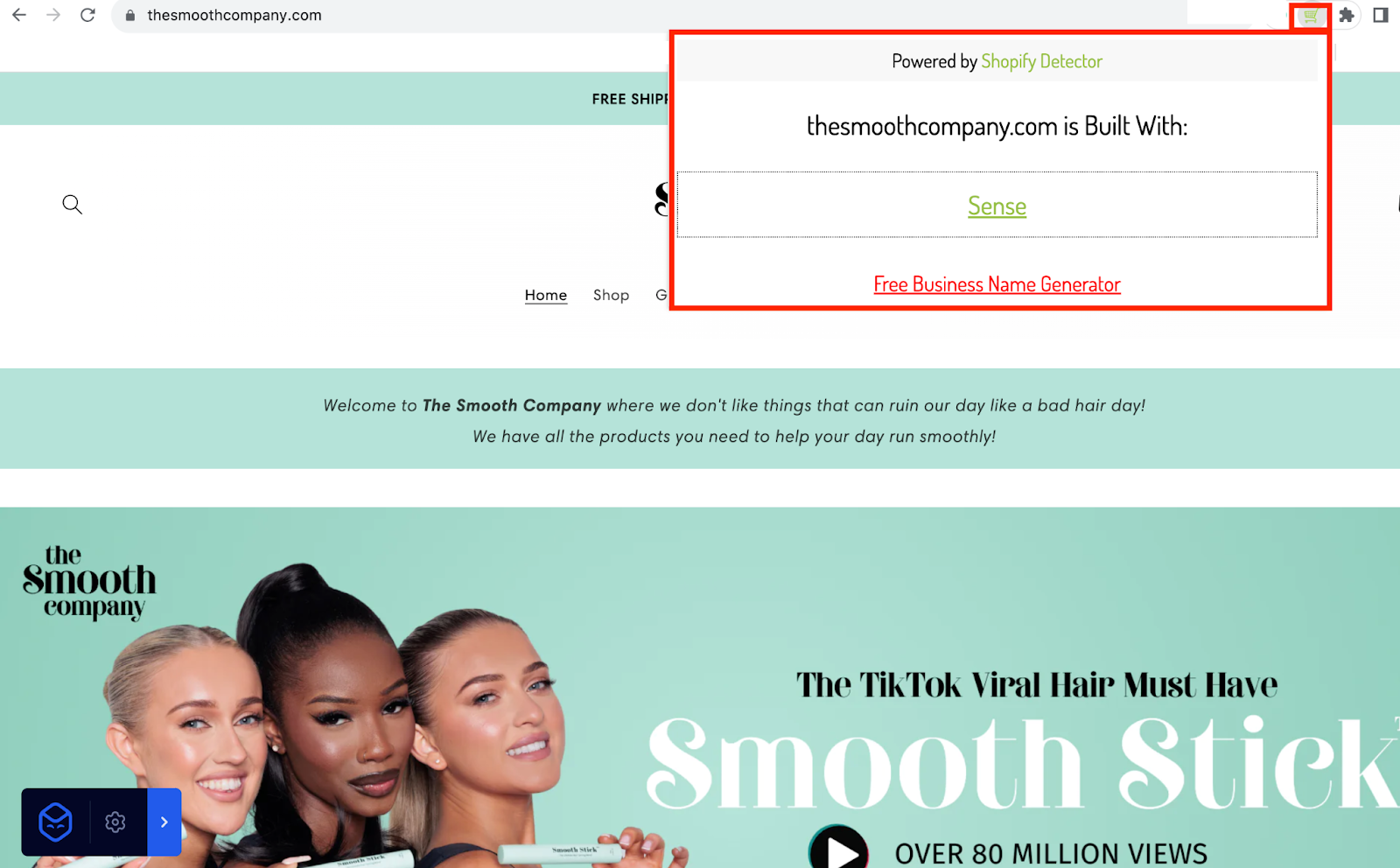
Custom Theme
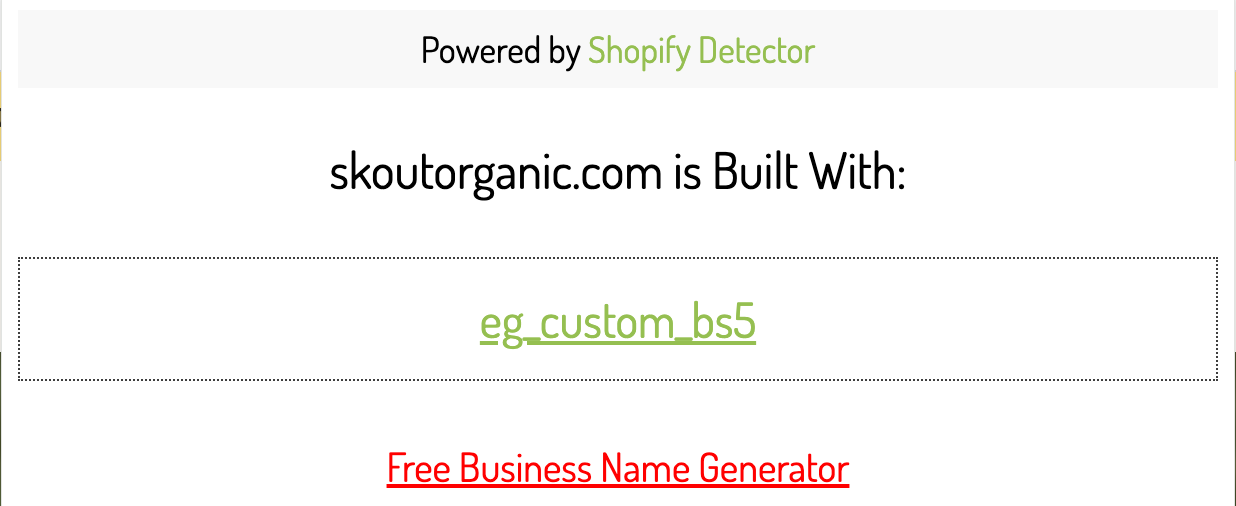
If the store uses a custom theme, it will display Custom in the title in the same way Dropship does.
2. Find it Manually
You can find the theme any Shopify store uses in the source code.
It’s a bit more technical than using one of the tools listed above, but it's easy to do once you know how to find it.
1. Open the Shopify store that you want to view the theme of, and open the source code.
Note: How you find the source code will depend on your browser and computer.
a. Mac (Chrome, Firefox, and Safari) - Press Option + Command + U
b. PC (Chrome, Firefox, Edge/Internet Explorer, Opera) - Press CTRL + U
2. Search the source code.
Note: The way you search on the browser will vary.
a. Mac - Press Command + F
b. PC - Press CTRL + F
3. Enter shopify.theme into the search bar.
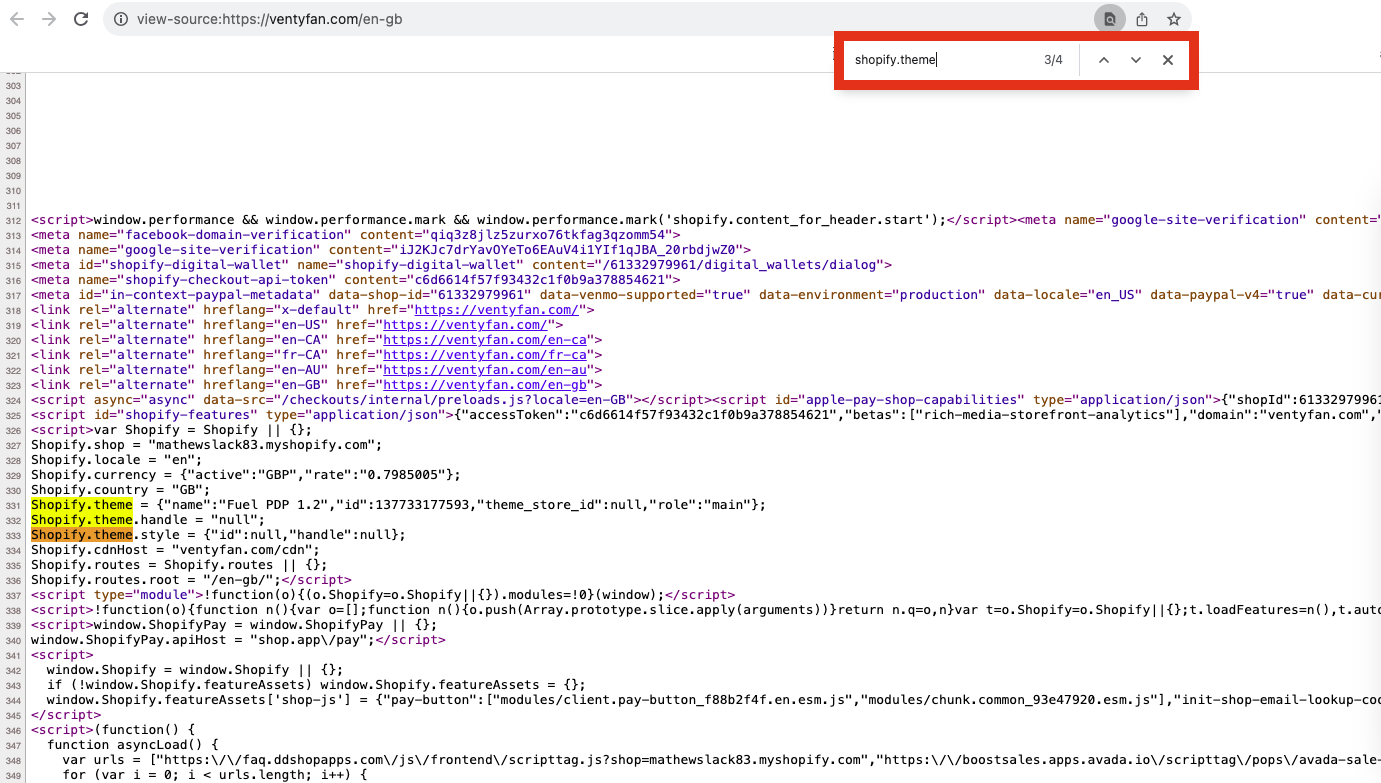
This will highlight and take you to the lines in the source code which display the theme.

In line 331, we can see the name of the theme is Fuel Pop 1.2.
We can also see that the ID of the theme is 137733177593.
There is no exact method for locating a Shopify theme by its ID. However, you can Google the ID number, along with Shopify Theme, and it will usually show you the name.
For example, If we search Shopify Theme ID 57, it tells us that the theme is Sunrise.
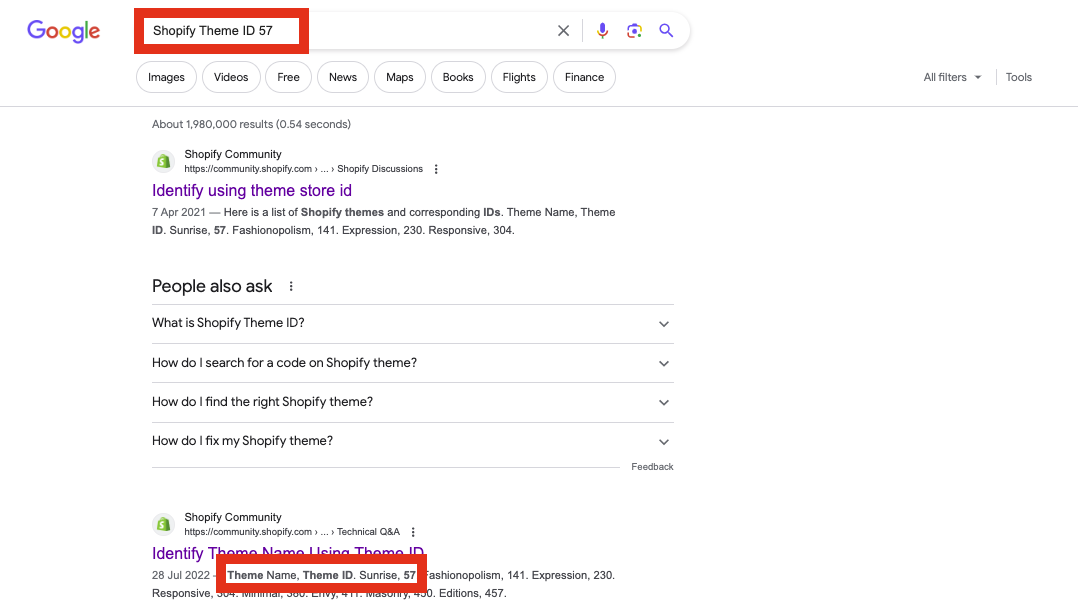
This isn’t the most reliable way to find the theme name, and we would always choose to use a tool to show us the theme name instead of searching by ID.
Custom Theme
If a store is using a custom theme, this will also be displayed in the source code.
For example, if you look at Skout Organic’s source code and search shopify.theme, we can see that next to “name,” it says eg-custom-skout.
This shows that Skout Organic has a custom theme.

3. Contact the Store
If you can’t find the theme a store is using by looking at the source code and don’t want to use a tool, you can always reach out to the store and ask which theme they’re using.
To do this, go onto the store's website and find the Contact Us section.
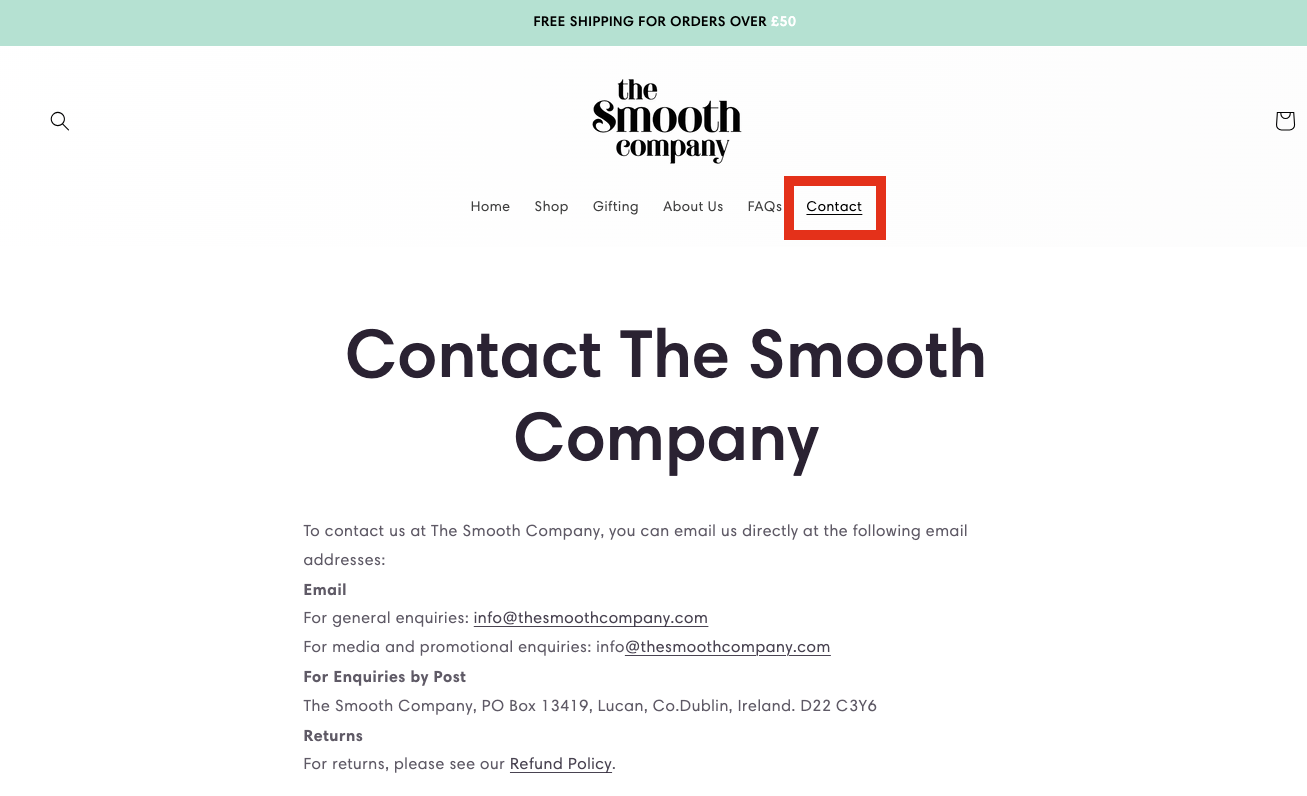
You can email the store or use a contact form. We recommend complimenting their store before you ask which theme they’re using.
For example, you could write something as follows:
“Hello,
I wanted to start by saying how much we like the look and layout of your store. It has given us a lot of inspiration for our own dropshipping store.
I hope you don’t mind me asking. Which Shopify theme do you use?
Thank you! I look forward to hearing from you.”
This method is probably our least favorite as it relies on the store replying to you, and it can take a while to receive a response.
And if they see you as a competition, they might not want to share the theme they’re using.
4. Search the Shopify Theme Store
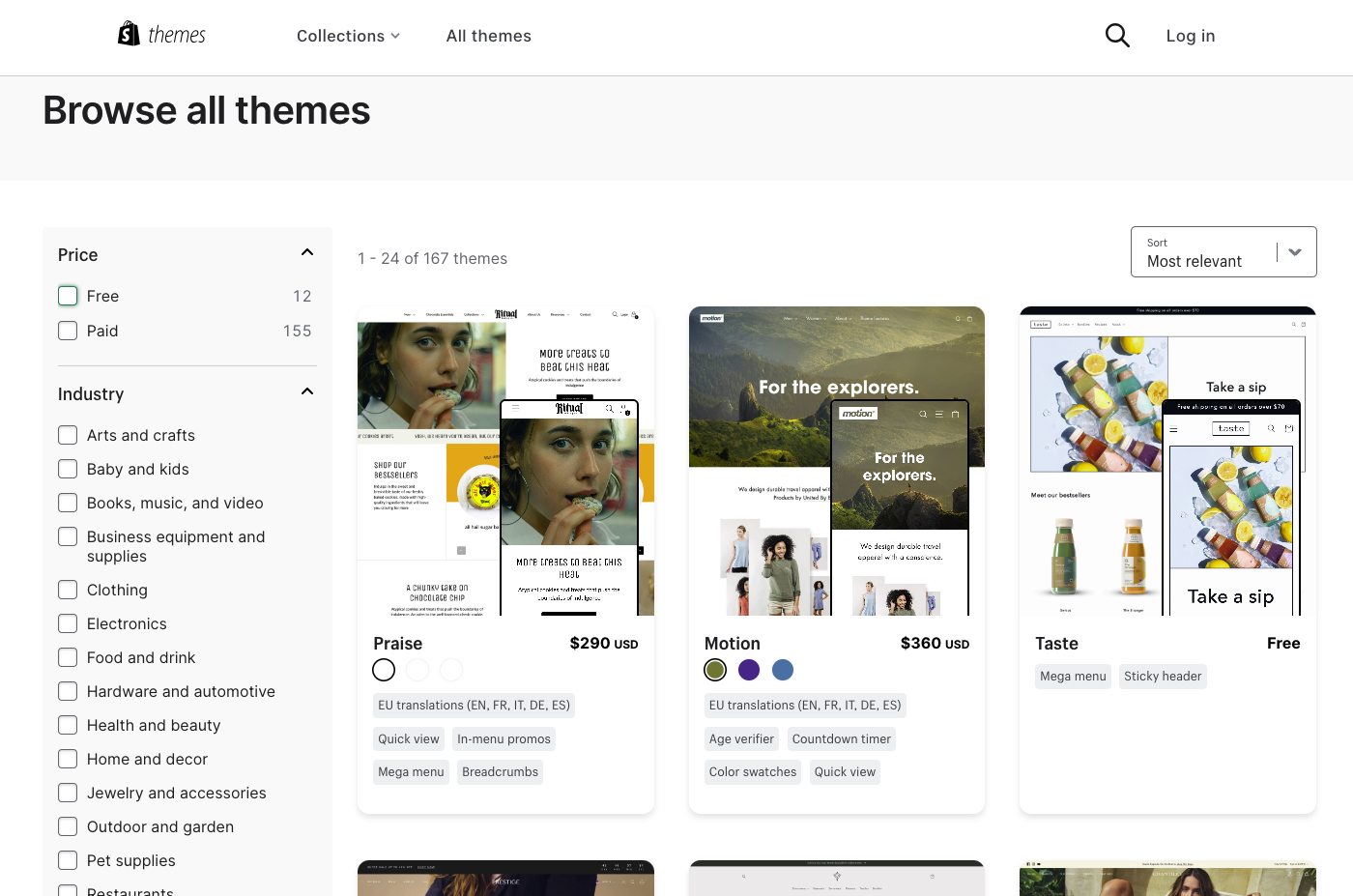
There are currently 167 free and paid Shopify themes in the Shopify theme library.
You can search through the library to try to find the theme a Shopify store is using.
However, it can be difficult to identify the theme, as usually, when a store uses a theme, they’ll heavily customize it and might change aspects. Therefore, it’ll look pretty different compared to the sample provided in the theme library.
It can also take a long time to manually search through all 167 options. And the theme could be custom or built by someone who doesn’t sell on the Shopify theme library, so you won’t be able to find it.
What Is a Shopify Theme Detector?
A Shopify Theme Detector refers to a tool designed to detect the theme a Shopify store uses.
The Shopify library has over 167 free and paid themes, and there are also designers who create Shopify themes, so there are probably tens of thousands of Shopify themes available.
A Shopify Theme Detector tool makes it quick and easy to find the exact theme any Shopify store uses without contacting the store, searching the library, or finding it in the source code.
What’s a Shopify Theme?
A Shopify theme defines the look and feel of a Shopify store. It controls the layout, style, organization, and features.
You can customize the theme to suit your store using Shopify’s theme editor, but the theme will determine the look and feel.
Why Should I Detect a Shopify Theme of Another Store?
Detecting a Shopify theme can give you inspiration for your own store, make it easier to choose from the thousands of options, and help you work out what's important and how to beat your competition.
Let’s look at these reasons in more depth.
Gain Inspiration for Your Own Store - Looking at a store’s theme that you like and is in your niche can give you inspiration for your store. We recommend looking at several stores and comparing the features, layout, customization options, and functionality to help you choose the right theme for you.
Easier to Make a Decision - Shopify offers lots of free and paid themes in the library, plus there are lots of designers that sell Shopify themes. This gives you thousands of themes to choose from, which can be very overwhelming. If you find a store that uses a theme you like, you can just detect it and add it to your own store.
Find Out What’s Important for Your Business - If you’re opening a new store, you might not know exactly what you require from your Shopify theme. Looking at stores that are in a similar niche to yours and have all the functions you require can help you find out.
For example, if you want to open a clothing store on Shopify, you might need to look for a theme that includes a mega menu and quick view. If you find a store with these features, you can detect the theme and add it to your store.
Compare with the Competition - You might want to look at your biggest competitors and see whether they use a custom or pre-built theme. If you discover they’re using a custom theme, this could tell you how much you need to invest in your store to compete.
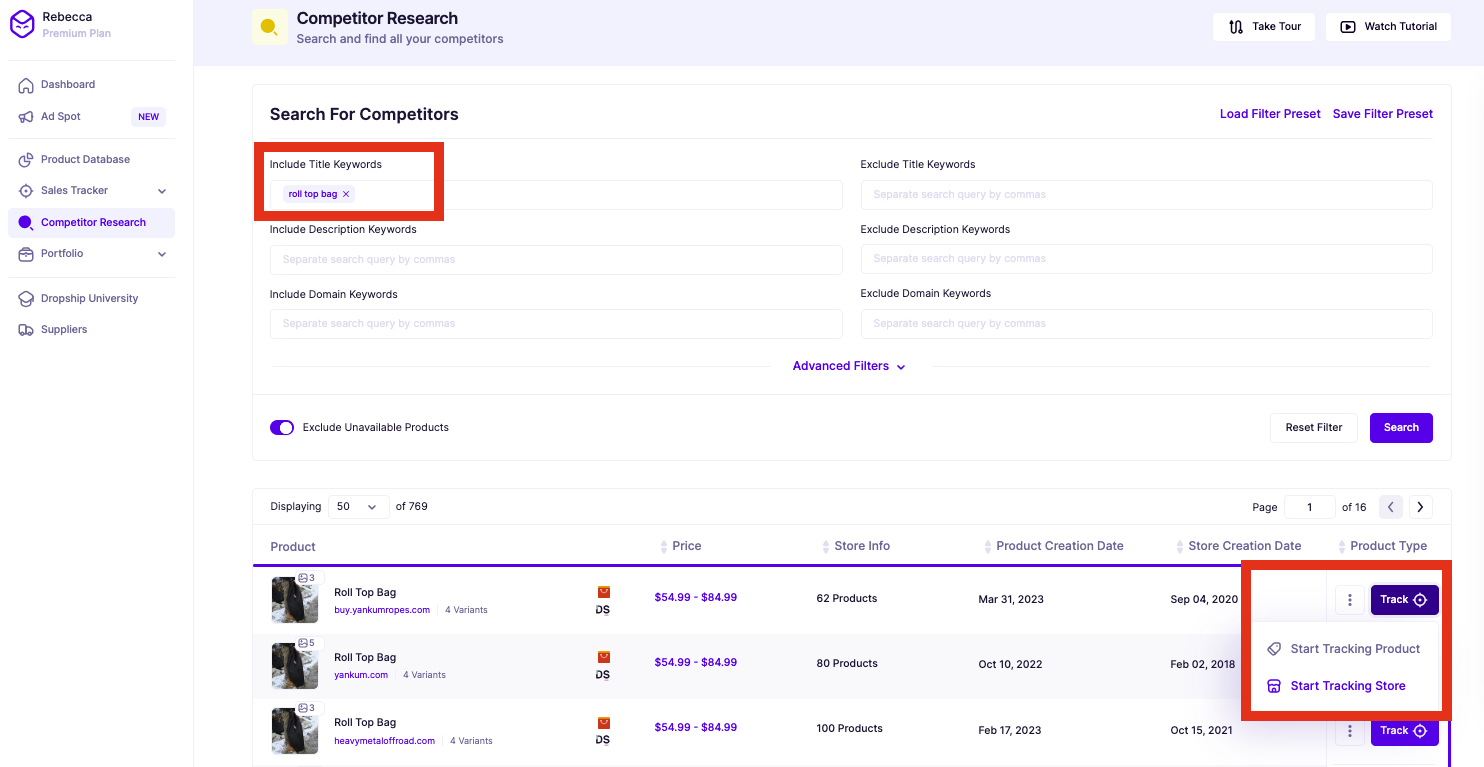
To find your competition, check out Dropship’s Competitor Research tool and add the stores to your Sales Tracker.
This makes it super easy to find your competition and view the themes they’re using without manually searching and detecting each store. You can do this for free by using the 7-day free trial.
Will My Store Look the Same as Others with the Same Theme?
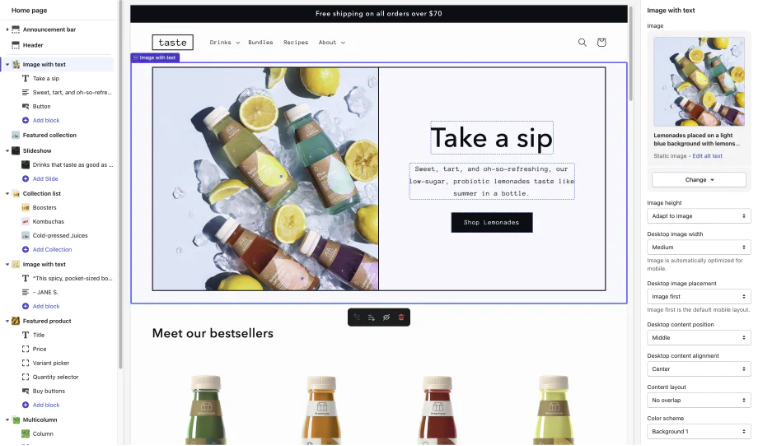
It depends on the customizations you make.
Your Shopify store won’t look identical to other stores with the same theme, as you can customize the theme to suit your brand using the theme editor. The theme editor is easy to use, with click-to-edit technology.
However, some themes have limited customizations available, which can lead to your store looking similar to others with the same theme.
For a truly unique Shopify store, you will need to either buy a custom theme from a developer or edit the theme code. But this can be expensive, starting at around $2000.
Frequently Asked Questions
How Do I Find the Right Shopify Theme?
Start by looking at stores in your niche and identifying the functions, layout, and other aspects you like. You can spy on which theme they’re using with Dropship and compare the themes to help you choose one.
You can also search through the Shopify theme library and filter the results by your niche or the features you need.
Shopify makes it easy to change your theme, so don’t put too much pressure on finding the right theme straight away. You can start your store with one theme and swap to another if you find one that’s more suitable.
Can You Test a Shopify Theme?
Yes, you can customize and preview any of Shopify’s themes in the theme editor before buying and launching it.
You can also add several themes to your Shopify account. You can customize each one and easily switch between them.
How Do You Find Out What Theme a Shopify Site Is Using?
Add Dropship’s free extension to your Chrome, open the store you want to inspect, and click on the overview button to reveal their Shopify theme.
As explained in the article above, you can also look in the source code or use a tool like Shopify Theme Detector.
What Is a Spy Tool for Shopify Stores?
A spy tool allows you to reveal the secrets behind a Shopify store. Dropship is an incredible Shopify spy tool. It allows you to see which theme a store uses, which apps are installed, how many products it lists, sales, revenue, and so much more.
Check out our article if you want more information on Shopify spy tools. It includes everything you need to know about 20 of the best spy tools.
Final Thoughts
Hopefully, this article has helped you learn how to detect the themes of Shopify stores.
Make sure to add Dropship’s extension to your Chrome. It’s free forever and will show you more information about the store than just its theme.
And if you want to access the sales and revenue information, check out Dropship’s Sales Tracker tool using the 7-day free trial.
